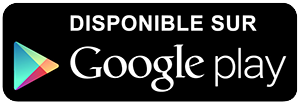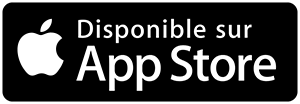-
 Univers
Univers
-
 Ebooks
Ebooks
-
 Livres audio
Livres audio
-
 Presse
Presse
-
 Podcasts
Podcasts
-
 BD
BD
-
 Documents
Documents
-
- Cours
- Révisions
- Ressources pédagogiques
- Sciences de l’éducation
- Manuels scolaires
- Langues
- Travaux de classe
- Annales de BEP
- Etudes supérieures
- Maternelle et primaire
- Fiches de lecture
- Orientation scolaire
- Méthodologie
- Corrigés de devoir
- Annales d’examens et concours
- Annales du bac
- Annales du brevet
- Rapports de stage
La lecture à portée de main
28 pages
English
Le téléchargement nécessite un accès à la bibliothèque YouScribe
Tout savoir sur nos offres
Tout savoir sur nos offres
28 pages
English
Le téléchargement nécessite un accès à la bibliothèque YouScribe
Tout savoir sur nos offres
Tout savoir sur nos offres
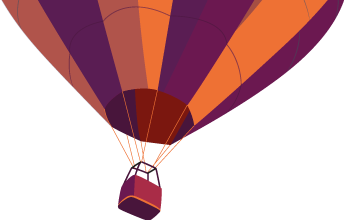
Description
Tutorial for Authors
Journal of Neurotherapy
Editors:
Tim Tinius, PhD & David Kaiser, PhD
journal@isnr.org
Version 5.0 – 8/29/2006
Copyright © 2006, Aries Systems Corporation
This document is the confidential and proprietary information of Aries Systems Corporation, and may not be
disseminated or copied without the express written permission of y. The information
contained in this document is tentative, and is provided solely for planning purposes of the recipient. The features
described for this software release are likely to change before the release design and content are finalized. Aries
Systems Corporation assumes no liability or responsibility for decisions made by third parties based upon the contents
of this document, and shall in no way be bound to performance therefore. Editorial Manager is a registered trademark
and the property of Aries Systems Corporation. ®Editorial Manager - Tutorial for Authors
Version 5.0
Table of Contents
Registering with the Journal’s EM Site.......................................................................... 3
Duplicate Registration Check ............................................................................................. 3
Possible Outcome of Duplicate User Test ...................................................................... 3
Custom Registration Questions ....................................................................................... 6
Logging In........ ...
Sujets
Informations
| Publié par | Bebag |
| Nombre de lectures | 94 |
| Langue | English |
Extrait

Tutorial for Authors Journal of Neurotherapy Editors: Tim Tinius, PhD & David Kaiser, PhD journal@isnr.org
Version 5.0 8/29/2006
Copyright © 2006, Aries Systems Corporation This document is the confidential and proprietary information of Aries Systems Corporation, and may not be disseminated or copied without the express written permission of Aries Systems Corporation. The information contained in this document is tentative, and is provided solely for planning purposes of the recipient. The features described for this software release are likely to change before the release design and content are finalized. Aries Systems Corporation assumes no liability or responsibility for decisions made by third parties based upon the contents of this document, and shall in no way be bound to performance therefore.Editorial Manager is a registered trademark and the property of Aries Systems Corporation.

Editorial Manager®- Tutorial for Authors Version 5.0 Table of Contents Registering with the Journals EM Site.......................................................................... 3 Duplicate Registration Check ............................................................................................. 3 Possible Outcome of Duplicate User Test ...................................................................... 3 Custom Registration Questions....................................................................................... 6 Logging In........................................................................................................................... 6 Select Article Type ....................................................................................................... 11 Enter Article Title ......................................................................................................... 11 Enter Keywords ............................................................................................................ 13 Select Classifications .................................................................................................... 13 Custom Submission Steps............................................................................................. 14 Select Region of Origin ................................................................................................ 17 Attach Files ................................................................................................................... 18 File Ordering Mechanism ......................................................................................... 20 The Submission Item Label Can Be Changed after the File Is Uploaded ................ 20 Uploading a Compressed File................................................................................... 21 Reviewer Attachments................................................................................................ 24 Submit Revision............................................................................................................ 24 Decline to Revise .......................................................................................................... 26 Reinstate a Declined Revision. ..................................................................................... 26 View Decision............................................................................................................... 26 Artwork Quality Check..................................................................................................... 26 Displaying AQC Results............................................................................................... 26
Copyright © 2005, Aries Systems Corporation Page

Editorial Manager®- Tutorial for Authors Version 5.0
Registering with the Journal’s EM Site From the main navigation menu at the top of the screen, you will see a set of menu options. Click on REGISTER.
Once you clickRegisterthe following screen will be displayed:
Duplicate Registration Check EM will be able to check whether you are already registered once you have entered your First Name,Last NameandE-mail Address. Click on the button labeledContinue. This will execute a search of the database for a duplicate record. Note:exactly as you are known. It is not unusualIt is important that you enter your name for variations in spelling to cause duplicate entries in the database. Possible Outcome of Duplicate User Test If a match is found (i.e. presence of duplicates) you will not be able to proceed with the Registration. You will be given the option of receiving an e-mail containing the Username and Password to the e-mail address already in the system.
Copyright © 2005, Aries Systems Corporation Page 3

Editorial Manager®- Tutorial for Authors Version 5.0
Click on Yes if you think you might already be registered. If you positive that you are not already registered, then click on No.will now present you with theThe system registration page, which gives you the option to changeFirst Name, Last Name, E-mail addressorall three fields. If no matches are found (i.e. no duplicates) then you will proceed to the second step, the Registration process. The following screens will be displayed:
Copyright © 2005, Aries Systems Corporation Page 4

Editorial Manager®- Tutorial for Authors Version 5.0
Note:Information fields marked with asterisks (*) cannot be left empty. If you want the Journal to be able to select you as a Reviewer, you can set the Option “Are you available as a Reviewer?to ‘Yes’. At the bottom of the form you must enter a preferred username. Failure to enter a username or any other required information for your registration will result in the display of the following warning:
Note:to access the Journals EM System.You must remember this username in order If the Journal is using classifications, you may also select your own personal classifications from their pre-defined list. Note:If the Journal Office has set up classifications as a required field, you must select your areas of expertise from this predefined list. When you are satisfied with the information you have provided, click the Continue >> button at the bottom to proceed. A Registration Confirmation page will appear, allowing you to double check that youve entered the correct information. Please take a good look to make sure everything is spelled correctly, and that your e-mail address is correct.
Copyright © 2005, Aries Systems Corporation Page 5

Editorial Manager®- Tutorial for Authors Version 5.0
If all fields are correct, click onContinue.You have now completed the registration process, and may quit out of your browser to check your e-mail for the password that will be sent to you. Custom Registration Questions If the journal has opted to require that users respond to registration questions the following step will appear before you can complete the registration process. A box with an asterisk next to it indicates required information.
Once you have provided the journal with the necessary information, click on the Continue button to proceed. Multiple E-mail Address Request A new SPAM information warning next to the e-mail address field, strongly urges users to enter a second e-mail address. If, for some reason, the system e-mails get caught in a SPAM filter for one e-mail address, you should receive the e-mail at a secondary e-mail address from a different service provider (e.g. Yahoo, AOL, etc.).
Copyright © 2005, Aries Systems Corporation Page 6

Editorial Manager®- Tutorial for Authors Version 5.0 When you click the Read more link, this warning will be displayed:
Logging In Once you have received a notification e-mail from the Journal Office containing your username and password, you can start to use the system. Go to the Journals EM website. From the main navigation menu at the top of the screen you will see a set of menu options. Click on LOGIN- as shown below:
The Editorial Manager Log-In screen will be displayed. Enter your username and password in the appropriate fields. Click on the tab labeled Author Login. This will display the Author Main Menu which will contain a list of functions that you have been given permission to perform in the system.
Note:it is possible to set up a default loginIf you have multiple roles on the Journal, role. The option to do this can be found by clicking on the Update My Information link on the main navigation menu.
Copyright © 2005, Aries Systems Corporation Page 7

Editorial Manager®- Tutorial for Authors Version 5.0 Once you have successfully logged in, the Author Main Menu will display ‘Incomplete Submissions’, ‘Submissions Waiting for Author’s Approval’ or ‘Submissions Being Processed’ links. These links are also referred to as ‘Folders’. The number of manuscripts you have in process in each folder will be displayed by the side of the entry.
Changing your password You may at any time change your password, but you must first be logged in to the system. From the main navigation menu at the top of the screen (see below) select Update My Information.
The ‘Update My Information’ page dialog boxes will be displayed:
You will then be redirected to the Registration screens where you may look at all of the information currently available to the Journal about you and update where applicable.
Copyright © 2005, Aries Systems Corporation Page 8

Editorial Manager®- Tutorial for Authors Version 5.0 Once you have made your changes, click on the button labeled ‘Submit’. EM will check to see if you have filled in all of the required fields if you haven’t, the following warning will be displayed:
You have an option to return to your information pages (click on the ‘Previous Page’ button) or you can just click on the button labeled ‘Continue’. Submitting a manuscript Once you have logged in to the system, the Main Author Menu will be displayed:
Click on the on the ‘Submit New Manuscript’ link. This will display the Submit New Manuscript menu.You will be prompted to submit all of the data that is associated with your manuscript this can include text, images and descriptions. Some of this information will be mandatory; other parts will be optional. Each submission step is outlined below. This information is customized by the Journal; therefore, some steps may or may not be part of your submission process. Submission Step Limits The Journal Office has the ability to restrict the number of words or characters used for the following submission steps:
Copyright © 2005, Aries Systems Corporation Page 9

Editorial Manager®- Tutorial for Authors Version 5.0
1. Full Title 2. Abstract 3. Comments 4. Authors 5. Keywords 6. Classifications The word or character count is made available to you at the time of submission:
If you exceed the word or character count limitations imposed by the Journal, you may not continue on to the next step. If this is the case, a warning box will appear if you click “Next
Copyright © 2005, Aries Systems Corporation Page 10

Editorial Manager®- Tutorial for Authors Version 5.0 Once you meet the word or character requirement, you may click “Next to proceed to the next submission step. Select Article Type The first step of the EM manuscript submission process is Selecting an Article Type, which is a required step in the submission process. Using the drop-down menu, select the Article Type that best describes your manuscript. The Article Type designation determines which additional steps will be displayed. (For example, an Abstract may not be part of a “Letter to the Editor; therefore,that step won’t appear in the process if you choose that article type.) Click ‘Next’ to proceed or ‘Previous’ to make changes on the previous screen.
Enter Article Title An Article Title is the first required step in the submission process. Enter the title of your article in the space provided. Click ‘Next’ when you are ready to proceed to the next step.
Copyright © 2005, Aries Systems Corporation Page 11
-
 Univers
Univers
-
 Ebooks
Ebooks
-
 Livres audio
Livres audio
-
 Presse
Presse
-
 Podcasts
Podcasts
-
 BD
BD
-
 Documents
Documents
-
Jeunesse
-
Littérature
-
Ressources professionnelles
-
Santé et bien-être
-
Savoirs
-
Education
-
Loisirs et hobbies
-
Art, musique et cinéma
-
Actualité et débat de société
-
Jeunesse
-
Littérature
-
Ressources professionnelles
-
Santé et bien-être
-
Savoirs
-
Education
-
Loisirs et hobbies
-
Art, musique et cinéma
-
Actualité et débat de société
-
Actualités
-
Lifestyle
-
Presse jeunesse
-
Presse professionnelle
-
Pratique
-
Presse sportive
-
Presse internationale
-
Culture & Médias
-
Action et Aventures
-
Science-fiction et Fantasy
-
Société
-
Jeunesse
-
Littérature
-
Ressources professionnelles
-
Santé et bien-être
-
Savoirs
-
Education
-
Loisirs et hobbies
-
Art, musique et cinéma
-
Actualité et débat de société
- Cours
- Révisions
- Ressources pédagogiques
- Sciences de l’éducation
- Manuels scolaires
- Langues
- Travaux de classe
- Annales de BEP
- Etudes supérieures
- Maternelle et primaire
- Fiches de lecture
- Orientation scolaire
- Méthodologie
- Corrigés de devoir
- Annales d’examens et concours
- Annales du bac
- Annales du brevet
- Rapports de stage
Signaler un problème
YouScribe
Le catalogue
Le service
© 2010-2024 YouScribe