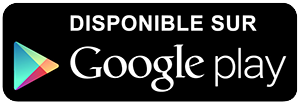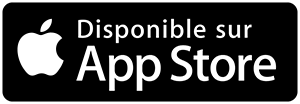-
 Univers
Univers
-
 Ebooks
Ebooks
-
 Livres audio
Livres audio
-
 Presse
Presse
-
 Podcasts
Podcasts
-
 BD
BD
-
 Documents
Documents
-
- Cours
- Révisions
- Ressources pédagogiques
- Sciences de l’éducation
- Manuels scolaires
- Langues
- Travaux de classe
- Annales de BEP
- Etudes supérieures
- Maternelle et primaire
- Fiches de lecture
- Orientation scolaire
- Méthodologie
- Corrigés de devoir
- Annales d’examens et concours
- Annales du bac
- Annales du brevet
- Rapports de stage
La lecture à portée de main
30 pages
English
Le téléchargement nécessite un accès à la bibliothèque YouScribe
Tout savoir sur nos offres
Tout savoir sur nos offres
30 pages
English
Le téléchargement nécessite un accès à la bibliothèque YouScribe
Tout savoir sur nos offres
Tout savoir sur nos offres
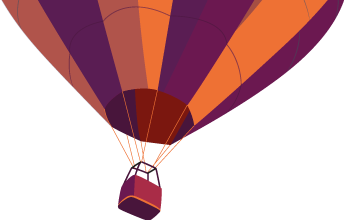
Description
Tutorial for Authors
Version 3.1 – 01/24/2005
Copyright © 2005, Aries Systems Corporation
This document is the confidential and proprietary information of Aries Systems Corporation, and may not be
disseminated or copied without the express written permission of y. The information
contained in this document is tentative, and is provided solely for planning purposes of the recipient. The features
described for this software release are likely to change before the release design and content are finalized. Aries
Systems Corporation assumes no liability or responsibility for decisions made by third parties based upon the contents
of this document, and shall in no way be bound to performance therefore. Editorial Manager is a registered trademark
and the property of Aries Systems Corporation. ®Editorial Manager - Tutorial for Authors
Version 3.1 – 01/24/2005
Table of Contents
Registering .......................................................................................................................... 3
Duplicate Registration check .............................................................................................. 5
Logging In........................................................................................................................... 5
Changing your password..................................................................................................... 6
Submitting a manuscript 6 ...
Sujets
Informations
| Publié par | Ummi |
| Nombre de lectures | 110 |
| Langue | English |
| Poids de l'ouvrage | 3 Mo |
Extrait

Tutorial for Authors Version 3.1 01/24/2005
Copyright © 2005, Aries Systems Corporation This document is the confidential and proprietary information of Aries Systems Corporation, and may not be disseminated or copied without the express written permission of Aries Systems Corporation. The information contained in this document is tentative, and is provided solely for planning purposes of the recipient. The features described for this software release are likely to change before the release design and content are finalized. Aries Systems Corporation assumes no liability or responsibility for decisions made by third parties based upon the contents of this document, and shall in no way be bound to performance therefore. Editorial Manager is a registered trademark and the property of Aries Systems Corporation.

Editorial Manager®- Tutorial for Authors Version 3.1 01/24/2005 Table of Contents Registering .......................................................................................................................... 3 Duplicate Registration check .............................................................................................. 5 Logging In........................................................................................................................... 5 Changing your password..................................................................................................... 6 Submitting a manuscript ..................................................................................................... 6 Enter Article Title ........................................................................................................... 8 Select Article Type ......................................................................................................... 8 Add/Edit/Remove Authors.............................................................................................. 9 Select Section/Category ................................................................................................ 10 Submit Abstract ............................................................................................................ 11 Enter Keywords ............................................................................................................ 11 Select Classifications .................................................................................................... 12 Custom Submission Steps............................................................................................. 13 Enter Comments............................................................................................................ 13 Request Editor............................................................................................................... 14 Select Region of Origin ................................................................................................ 14 Attach Files ................................................................................................................... 15 Uploading a Compressed File ................................................................................... 17 File Ordering Mechanism ......................................................................................... 18 The Submission Item Label can be Changed after the File is Uploaded .................. 18 Uploading arXiv Files from the Los Alamos National Laboratory .................................. 19 Invited and Commissioned Papers.................................................................................... 21 Invited Author’s Perspective......................................................................................... 22 Author PDF Approval....................................................................................................... 23 Tracking the progress of your submission ........................................................................ 24 Submitting Revised Manuscripts ...................................................................................... 24 View Submission .......................................................................................................... 25 Download Files ............................................................................................................. 25 Submit Revision............................................................................................................ 26 Decline to Revise .......................................................................................................... 27 Reinstate a Declined Revision. ..................................................................................... 27 View Decision............................................................................................................... 27 Author Rebuttal of a Rejected or Withdrawn Submission................................................ 28 Artwork Quality Check..................................................................................................... 28 Displaying Artwork QC Results ................................................................................... 28 Reviewer Attachments ...................................................................................................... 30
Confidential Subject to change Copyright © 2005, Aries Systems Corporation Page 2

Editorial Manager®- Tutorial for Authors Version 3.1 01/24/2005
Registering Unless you have been pre-registered with the Editorial Manager system, you will need to register before you can proceed. Click ‘REGISTER’ on the main navigation menu at the top of the screen (see below).
Once you click “Register a screen will open, asking you to enter your First and Last name, and your e-mail address. Click “OK once you have filled this in. The system will check to see if you’re already registered. You will then be brought to the Registration Page (see below). Enter your personal information to begin the process. Note that information fields marked with asterisks (*) can not be left empty. At the bottom of the form is a field where you must pick a preferred username. You must remember this username in order to access the Editorial Manager system. You may also enter your Personal Classifications for the benefit of the journal office to match classifications with reviewers who have that expertise. When you are satisfied with the information you have provided, click the ‘Continue >>’ button at the bottom to proceed. A “Registration Confirmation page will appear, letting you double check that you’ve entered the correct information. Please take a good look to make sure everything is spelled correctly, and that your e-mail address is correct. If all is correct, click the “Continue button at the bottom. DO NOT CLICK THE BACK BUTTON.You have now completed the registration process, and may quit out of your browser to check your e-mail for the password that will be sent to you.
Confidential Subject to change Copyright © 2005, Aries Systems Corporation Page 3

Editorial Manager®- Tutorial for Authors Version 3.1 01/24/2005
Confidential Subject to change Copyright © 2005, Aries Systems Corporation Page 4

Editorial Manager®- Tutorial for Authors Version 3.1 01/24/2005 Duplicate Registration check In order to eliminate duplicate registration in the EM system, registration is a two step process. The first step is Pre-Registration; which requires the user to enter First Name, Last Name and E-mail Address. After entering the data, the user clicks the ‘Submit’ button, and executes a search of the database for a duplicate record. The system checks to see whether the e-mail address already exists in the system. Possible Outcomes of Duplicate User Test 1. the user proceeds with the second step,No matches are found (i.e. no duplicates) - the Registration process. 2. presence of duplicates) - the user cannot proceed withA match is found (i.e. Registration at this time. EM gives the user the option of receiving an e-mail containing the Username and Password to the e-mail address already in the system. Logging In Upon registering with the Editorial Manager system, a notification will be sent to the e-mail address you specified in your registration information. It will contain your username and password. You will need these to log in. To log in, click ‘LOGINmain navigation menu at the top of the screen (see’ on the below).
You will be brought to the Editorial Manager Log-In screen (see below). Enter your username and password in the appropriate fields. You should then select ‘Author Login’. This will bring you to the Author Main Menu a list of functions you have been enabled to perform in the system.
Confidential Subject to change Copyright © 2005, Aries Systems Corporation Page 5

Editorial Manager®- Tutorial for Authors Version 3.1 01/24/2005 Changing your password You may at any time change your password. To do so, log in to the system and select ‘Update My Information’ from the main navigation menu at the top of the screen (see below).
This will bring you to the Update My Information page (see below).
Simply select your old password, and retype the password you would prefer. Click ‘Update’ to process your request. Submitting a manuscript Once you have logged in to the system, you will be brought to the Author Main Menu (see below).
Confidential Subject to change Copyright © 2005, Aries Systems Corporation Page 6

Editorial Manager®- Tutorial for Authors Version 3.1 01/24/2005
Click ‘Submit new Manuscript’ to begin the submission process. You will be brought to the Submit New Manuscript menu (see below).
It is from this interface that you will submit all the data that comprises your manuscript text, images and descriptions. Some steps are optional (abstract, section/category, comments
etc.), o r may not be associated with a particular Article Type. Every step is outlined below, though they may not be part of your submission.
Confidential Subject to change Copyright © 2005, Aries Systems Corporation Page 7

Editorial Manager®- Tutorial for Authors Version 3.1 01/24/2005 Enter Article Title An Article Title is a required step in the submission process. Enter the title of your article in the space provided. Click ‘Next’ when you’re ready to move forward. Select Article Type
An Article Type is a required step in the submission process. Using the drop-down menu, select the Article Type that best describes your manuscript. The Article Type designation determines which additional steps will be displayed. (For example, an Abstract may not be part of a “Letter to the Editor therefore that step wont’ appear in the process if you choose that article type.) Click ‘Next’ to proceed.
Confidential Subject to change Copyright © 2005, Aries Systems Corporation Page 8

Editorial Manager®- Tutorial for Authors Version 3.1 01/24/2005 Add/Edit/Remove Authors
You may add the names of other people who were involved in the creation of the manuscript. Only you as the Corresponding Author will receive any e-mail notifications from the system. You may change the person designated as the Corresponding Author, but this person must be a registered Editorial Manager user, as they will need to be contacted throughout the submission process. Other Authors do not need to be registered with the system, but may be included for the purpose of appearing in the list of all authors. A first name and last name are required afiliation information isn’t a required entry, however it will aid an Editor who wishes to select Reviewers who were not affiliated with those who are involved in the creation of the manuscript. •The Author can designate the order in which other Authors should be listed, including the Corresponding author. After the author has entered Other Authors, the list of authors can be reordered by clicking on the arrows next to each name. The Author at the top of the list is automatically designated as the First Author. The Corresponding Author does not have to be listed first, but rather can appear anywhere in the list (including at the top of the list as the First Author). Youdon’tthe list of authors. The person who begins theneed to re-enter yourself in • manuscript submission process is by default the Corresponding Author. • To change the Corresponding Author first enter the name of the Corresponding Author in the First Name and Last Name textboxes and click the checkbox next to 'Please select if this is the corresponding author'. If the person you entered is not registered with Editorial Manager, you will be unable to designate him/her as the
Confidential Subject to change Copyright © 2005, Aries Systems Corporation Page 9

Editorial Manager®- Tutorial for Authors Version 3.1 01/24/2005 Corresponding Author. If this personisregistered with Editorial Manager, you will be asked to enter his or her username and password. After you are finished submitting the manuscript,you will no longer be considered the Corresponding Author and will not be able to access the manuscript new Corresponding Author will. The receive an email when the PDF is built, asking them to log onto EM to view and approve their submission before it can be sent to the journal office. To approve the manuscript and send it to the journal, log in as the new Corresponding Author or ask the new Corresponding Author to view and approve the submission. • Click ‘Next’ to proceed. Select Section/Category
‘Section/Category’ is a list that is predefined by the journal. The Section/Category list is used by the Author to indicate that his submission belongs to a particular ‘Section’ of the journal or belongs to a particular ‘category’. This is may be an optional, required, or hidden step so that the Author does not see it. • Click ‘Next’ to proceed.
Confidential Subject to change Copyright © 2005, Aries Systems Corporation Page 10

Editorial Manager®- Tutorial for Authors Version 3.1 01/24/2005 Submit Abstract
The ‘Submit Abstract’ step allows the Author to type or copy and paste the Manuscript’s Abstract into a textbox. This is may be an optional, required, or hidden step so that the Author does not see it. • Click ‘Next’ to proceed. Enter Keywords
Enter the keywords from your manuscript, with each keyword separated bysemicolons (for example: active vitamin D; parathyroid hormone-related peptide; hypercalcemia; bone resorption). This is may be an optional, required, or hidden step so that the Author does not see it. • Click ‘Next’ to proceed.
Confidential Subject to change Copyright © 2005, Aries Systems Corporation Page 11
-
 Univers
Univers
-
 Ebooks
Ebooks
-
 Livres audio
Livres audio
-
 Presse
Presse
-
 Podcasts
Podcasts
-
 BD
BD
-
 Documents
Documents
-
Jeunesse
-
Littérature
-
Ressources professionnelles
-
Santé et bien-être
-
Savoirs
-
Education
-
Loisirs et hobbies
-
Art, musique et cinéma
-
Actualité et débat de société
-
Jeunesse
-
Littérature
-
Ressources professionnelles
-
Santé et bien-être
-
Savoirs
-
Education
-
Loisirs et hobbies
-
Art, musique et cinéma
-
Actualité et débat de société
-
Actualités
-
Lifestyle
-
Presse jeunesse
-
Presse professionnelle
-
Pratique
-
Presse sportive
-
Presse internationale
-
Culture & Médias
-
Action et Aventures
-
Science-fiction et Fantasy
-
Société
-
Jeunesse
-
Littérature
-
Ressources professionnelles
-
Santé et bien-être
-
Savoirs
-
Education
-
Loisirs et hobbies
-
Art, musique et cinéma
-
Actualité et débat de société
- Cours
- Révisions
- Ressources pédagogiques
- Sciences de l’éducation
- Manuels scolaires
- Langues
- Travaux de classe
- Annales de BEP
- Etudes supérieures
- Maternelle et primaire
- Fiches de lecture
- Orientation scolaire
- Méthodologie
- Corrigés de devoir
- Annales d’examens et concours
- Annales du bac
- Annales du brevet
- Rapports de stage
Signaler un problème
YouScribe
Le catalogue
Le service
© 2010-2024 YouScribe