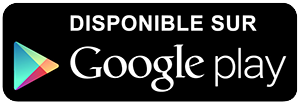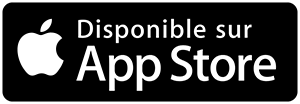-
 Univers
Univers
-
 Ebooks
Ebooks
-
 Livres audio
Livres audio
-
 Presse
Presse
-
 Podcasts
Podcasts
-
 BD
BD
-
 Documents
Documents
-
- Cours
- Révisions
- Ressources pédagogiques
- Sciences de l’éducation
- Manuels scolaires
- Langues
- Travaux de classe
- Annales de BEP
- Etudes supérieures
- Maternelle et primaire
- Fiches de lecture
- Orientation scolaire
- Méthodologie
- Corrigés de devoir
- Annales d’examens et concours
- Annales du bac
- Annales du brevet
- Rapports de stage
La lecture à portée de main
90 pages
English
Le téléchargement nécessite un accès à la bibliothèque YouScribe
Tout savoir sur nos offres
Tout savoir sur nos offres
90 pages
English
Le téléchargement nécessite un accès à la bibliothèque YouScribe
Tout savoir sur nos offres
Tout savoir sur nos offres
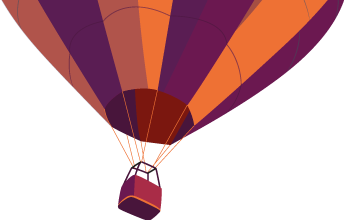
Description
Flash MX Tutorials
™
®macromedia Trademarks
Afterburner, AppletAce, Attain, Attain Enterprise Learning System, Attain Essentials, Attain Objects for Dreamweaver,
Authorware, Authorware Attain, Authorware Interactive Studio, Authorware Star, Authorware Synergy, Backstage, Backstage
Designer, Backstage Desktop Studio, Backstage Enterprise Studio, Backstage Internet Studio, Design in Motion, Director,
Director Multimedia Studio, Doc Around the Clock, Dreamweaver, Dreamweaver Attain, Drumbeat, Drumbeat 2000, Extreme
3D, Fireworks, Flash, Fontographer, FreeHand, FreeHand Graphics Studio, Generator, Generator Developer’s Studio, Generator
Dynamic Graphics Server, Knowledge Objects, Knowledge Stream, Knowledge Track, Lingo, Live Effects, Macromedia,
Macromedia M Logo & Design, Macromedia Flash, Macromedia Xres, Macromind, Macromind Action, MAGIC, Mediamaker,
Object Authoring, Power Applets, Priority Access, Roundtrip HTML, Scriptlets, SoundEdit, ShockRave, Shockmachine,
Shockwave, Shockwave Remote, Shockwave Internet Studio, Showcase, Tools to Power Your Ideas, Universal Media, Virtuoso,
Web Design 101, Whirlwind and Xtra are trademarks of Macromedia, Inc. and may be registered in the United States or in other
jurisdictions including internationally. Other product names, logos, designs, titles, words or phrases mentioned within this
publication may be trademarks, servicemarks, or tradenames of Macromedia, Inc. or other entities and may be registered in
certain ...
™
®macromedia Trademarks
Afterburner, AppletAce, Attain, Attain Enterprise Learning System, Attain Essentials, Attain Objects for Dreamweaver,
Authorware, Authorware Attain, Authorware Interactive Studio, Authorware Star, Authorware Synergy, Backstage, Backstage
Designer, Backstage Desktop Studio, Backstage Enterprise Studio, Backstage Internet Studio, Design in Motion, Director,
Director Multimedia Studio, Doc Around the Clock, Dreamweaver, Dreamweaver Attain, Drumbeat, Drumbeat 2000, Extreme
3D, Fireworks, Flash, Fontographer, FreeHand, FreeHand Graphics Studio, Generator, Generator Developer’s Studio, Generator
Dynamic Graphics Server, Knowledge Objects, Knowledge Stream, Knowledge Track, Lingo, Live Effects, Macromedia,
Macromedia M Logo & Design, Macromedia Flash, Macromedia Xres, Macromind, Macromind Action, MAGIC, Mediamaker,
Object Authoring, Power Applets, Priority Access, Roundtrip HTML, Scriptlets, SoundEdit, ShockRave, Shockmachine,
Shockwave, Shockwave Remote, Shockwave Internet Studio, Showcase, Tools to Power Your Ideas, Universal Media, Virtuoso,
Web Design 101, Whirlwind and Xtra are trademarks of Macromedia, Inc. and may be registered in the United States or in other
jurisdictions including internationally. Other product names, logos, designs, titles, words or phrases mentioned within this
publication may be trademarks, servicemarks, or tradenames of Macromedia, Inc. or other entities and may be registered in
certain ...
Sujets
Informations
| Publié par | Phowyung |
| Nombre de lectures | 74 |
| Langue | English |
| Poids de l'ouvrage | 3 Mo |
Extrait

Flash MX Tutorials
macromedia

Trademarks Afterburner, AppletAce, Attain, Attain Enterprise Learning System, Attain Essentials, Attain Objects for Dreamweaver, Authorware, Authorware Attain, Authorware Interactive Studio, Authorware Star, Authorware Synergy, Backstage, Backstage Designer, Backstage Desktop Studio, Backstage Enterprise Studio, Backstage Internet Studio, Design in Motion, Director, Director Multimedia Studio, Doc Around the Clock, Dreamweaver, Dreamweaver Attain, Drumbeat, Drumbeat 2000, Extreme 3D, Fireworks, Flash, Fontographer, FreeHand, FreeHand Graphics Studio, Generator, Generator Developer’s Studio, Generator Dynamic Graphics Server, Knowledge Objects, Knowledge Stream, Knowledge Track, Lingo, Live Effects, Macromedia, Macromedia M Logo & Design, Macromedia Flash, Macromedia Xres, Macromind, Macromind Action, MAGIC, Mediamaker, Object Authoring, Power Applets, Priority Access, Roundtrip HTML, Scriptlets, SoundEdit, ShockRave, Shockmachine, Shockwave, Shockwave Remote, Shockwave Internet Studio, Showcase, Tools to Power Your Ideas, Universal Media, Virtuoso, Web Design 101, Whirlwind and Xtra are trademarks of Macromedia, Inc. and may be registered in the United States or in other jurisdictions including internationally. Other product names, logos, designs, titles, words or phrases mentioned within this publication may be trademarks, servicemarks, or tradenames of Macromedia, Inc. or other entities and may be registered in certain jurisdictions including internationally.
Third-Party Information Speech compression and decompression technology licensed from Nellymoser, Inc. (www.nellymoser.com).
Sorenson Spark™video compression and decompression technology licensed from ™ Sorenson Media, Inc.
This guide contains links to third-party Web sites that are not under the control of Macromedia, and Macromedia is not responsible for the content on any linked site. If you access a third-party Web site mentioned in this guide, then you do so at your own risk. Macromedia provides these links only as a convenience, and the inclusion of the link does not imply that Macromedia endorses or accepts any responsibility for the content on those third-party sites.
Apple Disclaimer APPLE COMPUTER, INC. MAKES NO WARRANTIES, EITHER EXPRESS OR IMPLIED, REGARDING THE ENCLOSED COMPUTER SOFTWARE PACKAGE, ITS MERCHANTABILITY OR ITS FITNESS FOR ANY PARTIC-ULAR PURPOSE. THE EXCLUSION OF IMPLIED WARRANTIES IS NOT PERMITTED BY SOME STATES. THE ABOVE EXCLUSION MAY NOT APPLY TO YOU. THIS WARRANTY PROVIDES YOU WITH SPECIFIC LEGAL RIGHTS. THERE MAY BE OTHER RIGHTS THAT YOU MAY HAVE WHICH VARY FROM STATE TO STATE.
Copyright © 2002 Macromedia, Inc. All rights reserved. This manual may not be copied, photocopied, reproduced, translated, or converted to any electronic or machine-readable form in whole or in part without prior written approval of Macromedia, Inc.
Acknowledgments Director: Erick Vera Producer: Wayne Wieseler Writing: Jody Bleyle, JuLee Burdekin, Mary Burger, Dale Crawford, Marcelle Taylor Instructional Design: Stephanie Gowin, Barbara Nelson Editing: Rosana Francescato, Lisa Stanziano, Anne Szabla Multimedia Design and Production: Aaron Begley, Benjamin Salles, Noah Zilberberg Print Design and Production: Chris Basmajian, Caroline Branch
First Edition: February 2002
Macromedia, Inc. 600 Townsend St. San Francisco, CA 94103

CH
AP
TER
1
Introduction to Flash MX Tutorial
CONTENTS
. . . . . . . . . . . . . . . . . . . . . . . . . . . . . . . . . . . . . 5
What you should know . . . . . . . . . . . . . . . . . . . . . . . . . . . . . . . . . . . . . . . . . . . . . . . . . . 5 View the completed movie . . . . . . . . . . . . . . . . . . . . . . . . . . . . . . . . . . . . . . . . . . . . . . . 6 Analyze the stiletto.fla file . . . . . . . . . . . . . . . . . . . . . . . . . . . . . . . . . . . . . . . . . . . . . . . . 6 Define properties for a new document and create a gradient background . . . . . . . . . . . 12 Create and mask vector art . . . . . . . . . . . . . . . . . . . . . . . . . . . . . . . . . . . . . . . . . . . . . . 21 Tween bitmap effects within a movie clip . . . . . . . . . . . . . . . . . . . . . . . . . . . . . . . . . . . 29 Load dynamic text at runtime . . . . . . . . . . . . . . . . . . . . . . . . . . . . . . . . . . . . . . . . . . . . 36 Add animation and navigation to buttons . . . . . . . . . . . . . . . . . . . . . . . . . . . . . . . . . . . 40 Add streaming and event sounds . . . . . . . . . . . . . . . . . . . . . . . . . . . . . . . . . . . . . . . . . . 45 Organize your Library panel . . . . . . . . . . . . . . . . . . . . . . . . . . . . . . . . . . . . . . . . . . . . . 47 Test download performance and publish the movie . . . . . . . . . . . . . . . . . . . . . . . . . . . . 48 The next steps . . . . . . . . . . . . . . . . . . . . . . . . . . . . . . . . . . . . . . . . . . . . . . . . . . . . . . . . 5 2
CHAPTER 2 Introduction to ActionScript Tutorial. . . . . . . . . . . . . . . . . . . . . . . . . . 53. . . . . . .
View a completed movie . . . . . . . . . . . . . . . . . . . . . . . . . . . . . . . . . . . . . . . . . . . . . . . . 54 Initialize the movie . . . . . . . . . . . . . . . . . . . . . . . . . . . . . . . . . . . . . . . . . . . . . . . . . . . . 56 Save and retrieve information . . . . . . . . . . . . . . . . . . . . . . . . . . . . . . . . . . . . . . . . . . . . 61 Display information in a dynamic text box . . . . . . . . . . . . . . . . . . . . . . . . . . . . . . . . . . 63 Write an expression . . . . . . . . . . . . . . . . . . . . . . . . . . . . . . . . . . . . . . . . . . . . . . . . . . . . 64 Control the flow of the movie . . . . . . . . . . . . . . . . . . . . . . . . . . . . . . . . . . . . . . . . . . . . 66 Create commands and reuse code . . . . . . . . . . . . . . . . . . . . . . . . . . . . . . . . . . . . . . . . . 68 Use a built-in object . . . . . . . . . . . . . . . . . . . . . . . . . . . . . . . . . . . . . . . . . . . . . . . . . . . 73 Test the movie . . . . . . . . . . . . . . . . . . . . . . . . . . . . . . . . . . . . . . . . . . . . . . . . . . . . . . . . 7 5 The next steps . . . . . . . . . . . . . . . . . . . . . . . . . . . . . . . . . . . . . . . . . . . . . . . . . . . . . . . . 7 7
CHAPTER 3 Introduction to Components Tutorial. . . . . . . . . . . . . . . . . . . . . . . . . . 79. . . . . . .
Types of components. . . . . . . . . . . . . . . . . . . . . . . . . . . . . . . . . . . . . . . . . . . . . . . . . . . 79 View the completed form . . . . . . . . . . . . . . . . . . . . . . . . . . . . . . . . . . . . . . . . . . . . . . . 80 Create a form . . . . . . . . . . . . . . . . . . . . . . . . . . . . . . . . . . . . . . . . . . . . . . . . . . . . . . . . 8 0 The next steps . . . . . . . . . . . . . . . . . . . . . . . . . . . . . . . . . . . . . . . . . . . . . . . . . . . . . . . . 9 0
3

4
Contents

CHAPTER 1 Introduction to Flash MX Tutorial
This tutorial guides you through the process of creating a compelling Web experience with Macromedia Flash MX. By completing the tutorial, you’ll learn how to design a movie, from opening a new document to publishing the movie for Web playback. The tutorial takes approximately three hours to complete, depending on your experience, and will teach you how to do the following tasks: •Analyze a completed movie •Define document properties and create a gradient •Create and mask vector art •Tween bitmap effects within a movie clip •Load dynamic text •Modify buttons and add navigation •Add streaming and event sounds •Test and publish the movie We recommend that you complete the eight sections that comprise the tutorial in sequence, although you may choose to review only the sections that interest you. If you do complete the tutorial out of sequence, keep in mind that later sections assume you’ve mastered skills introduced in earlier sections.
What you should know Before taking the tutorial, complete the seven lessons found in Flash Help. These interactive lessons created in Flash introduce you to the concepts you need to know to complete the tutorial. Lesson topics include the following: •Getting Started with Flash MX •Illustrating in Flash •Adding and Editing Text •Creating and Editing Symbols •Understanding Layers •Creating Buttons •Creating Tweened Animation To take a lesson, choose Help > Lessons, then select from the list.
5

View the completed movie You can open a completed version of the tutorial movie to better understand how your finished file will appear. In this section, you’ll accomplish the following tasks: •Analyze the completed movie using the Property inspector and Movie Explorer •Examine a movie clip and discern its relationship to the main movie •View the types of assets included in the movie
1
2
3
4
5
6
Within your Flash MX application folder, browse to Tutorials/FlashIntro and double-click stiletto.swf to open the completed movie in the stand-alone Flash Player. Published Flash movies have the SWF extension; documents in the authoring environment have the FLA extension. When the movie opens, watch the three views of the car fade in and out. You’animation by tweening bitmap effects within a movie clip.ll create this Listen to the sound that plays continuously while the movie plays. This is an example of a streaming sound. Roll over the three buttons along the lower right edge of the window to view the rollover effect, and to hear the event sounds included in each button. Click a button to see where it links, then close the browser that opened and return to the SWF file. After viewing the movie, click its close box.
Analyze the stiletto.fla file It’s helpful to analyze the completed FLA file to see how the author designed the document. To analyze the file, you can view the properties for an object, view the Timeline and Stage, look at library assets, and use the Movie Explorer.
6
Chapter 1

1
2
3
In Flash, choose File > Open. Navigate to your Flash application folder and open Tutorials/ FlashIntro/stiletto.fla. You now see the completed tutorial movie in the authoring environment. Drag the bar that separates the Stage from the Timeline
To view all layers in the main Timeline, drag down the bar that separates the Stage from the Timeline. In the Timeline, unlock the Copy layer and the Images layer.
View document properties The Property inspector lets you view specifications for selected objects. The specifications depend on the type of object selected. If you select a text object, for example, settings to view and modify text attributes appear. 1If the Property inspector isn’t open, choose Window > Properties.
Introduction to Flash MX Tutorial
7

2
3
On the Stage, scroll down if necessary and select the rectangular block where descriptive text appeared in the finished SWF file. The text does not appear in the FLA file because it loads from an external TXT file into a dynamic text field.
Text box
In the Property inspector, you can view the size, style, and color of the text, among other attributes.
If the Property inspector is not fully expanded, click the white triangle in lower right corner. On the Stage, select the car. Movie clip settings replace the text settings. Movie clips are symbols with their own independent Timelines. You can think of them as movies within movies.
View the movie clip Now you’ll open symbol-editing mode to view the Timeline for a movie clip. 1On the Stage, double-click the movie clip of the car. As you learned in the Creating Tweened Animation lesson, you define changes in animation in keyframes. When you scroll around the Timeline, note which layers have keyframes in them and which frames are keyframes. Beginning and intermediate keyframes that include content are indicated in the Timeline by solid circles, ending keyframes appear as small outlined rectangles.
8
Chapter 1

2
3 • • •
In the Timeline, select the playhead and drag it slowly across the frames. Watch how changes in action on the Stage correspond to changes in the Timeline. As you drag the playhead, the movie plays sequentially. You can add ActionScript, the Flash scripting language, to movies to make the playhead jump to specific frames. When you finish viewing the movie clip, do one of the following to return to the main movie: Choose Edit > Edit Document. Click the Back button. Click Scene 1 above the Stage.
View library assets The Library panel contains the symbols and imported objects in your document. 1If the Library panel isn’t open, choose Window > Library. 2Drag the Library panel to enlarge it, if necessary, to view the objects within the library. 3If the Artwork folder is not expanded, double-click it to view the objects in the folder. 4Click view1.png to view the image in the preview area at the top of the Library panel. 5Expand the other folders in the Library panel to view the assets included in the document, such as buttons and movie clips.
Introduction to Flash MX Tutorial9

6
When you finish viewing the assets, close the Library panel.
Analyze the movie structure with the Movie Explorer The Movie Explorer helps you arrange, locate, and edit media. With its hierarchical tree structure, the Movie Explorer provides information about the organization and flow of a movie, especially useful when you analyze a movie authored by someone else. 1If the Movie Explorer is not already open, choose Window > Movie Explorer. 2If necessary, enlarge the Movie Explorer to view the tree structure within the pane. The Movie Explorer filtering buttons display or hide information.
10
Chapter 1

3
4
5
6
7
Click the pop-up menu in the title bar of the Movie Explorer, and verify that Show Movie Elements and Show Symbol Definitions are selected.
Deselect the Show Frames and Layers button along the top of the Movie Explorer. Verify that the only filtering buttons selected are Show Text; Show Buttons, Movie Clips, and Graphics; Show ActionScripts; and Show Video, Sounds, and Bitmaps.
Examine the list to view some of the assets included in the movie and to see their relationship to other assets. To expand an object or category, click the Plus (+) button to the left of the name Select the Show Frames and Layers filtering button. Scroll down to the Symbol Definitions category. With the category expanded, double-click the Car Animation movie clip. You’re now in symbol-editing mode for the movie clip.
Introduction to Flash MX Tutorial
11
-
 Univers
Univers
-
 Ebooks
Ebooks
-
 Livres audio
Livres audio
-
 Presse
Presse
-
 Podcasts
Podcasts
-
 BD
BD
-
 Documents
Documents
-
Jeunesse
-
Littérature
-
Ressources professionnelles
-
Santé et bien-être
-
Savoirs
-
Education
-
Loisirs et hobbies
-
Art, musique et cinéma
-
Actualité et débat de société
-
Jeunesse
-
Littérature
-
Ressources professionnelles
-
Santé et bien-être
-
Savoirs
-
Education
-
Loisirs et hobbies
-
Art, musique et cinéma
-
Actualité et débat de société
-
Actualités
-
Lifestyle
-
Presse jeunesse
-
Presse professionnelle
-
Pratique
-
Presse sportive
-
Presse internationale
-
Culture & Médias
-
Action et Aventures
-
Science-fiction et Fantasy
-
Société
-
Jeunesse
-
Littérature
-
Ressources professionnelles
-
Santé et bien-être
-
Savoirs
-
Education
-
Loisirs et hobbies
-
Art, musique et cinéma
-
Actualité et débat de société
- Cours
- Révisions
- Ressources pédagogiques
- Sciences de l’éducation
- Manuels scolaires
- Langues
- Travaux de classe
- Annales de BEP
- Etudes supérieures
- Maternelle et primaire
- Fiches de lecture
- Orientation scolaire
- Méthodologie
- Corrigés de devoir
- Annales d’examens et concours
- Annales du bac
- Annales du brevet
- Rapports de stage
Signaler un problème
YouScribe
Le catalogue
Le service
© 2010-2024 YouScribe