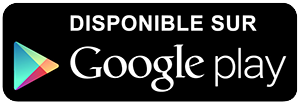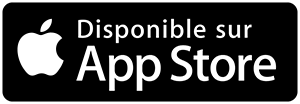-
 Univers
Univers
-
 Ebooks
Ebooks
-
 Livres audio
Livres audio
-
 Presse
Presse
-
 Podcasts
Podcasts
-
 BD
BD
-
 Documents
Documents
-
- Cours
- Révisions
- Ressources pédagogiques
- Sciences de l’éducation
- Manuels scolaires
- Langues
- Travaux de classe
- Annales de BEP
- Etudes supérieures
- Maternelle et primaire
- Fiches de lecture
- Orientation scolaire
- Méthodologie
- Corrigés de devoir
- Annales d’examens et concours
- Annales du bac
- Annales du brevet
- Rapports de stage
La lecture à portée de main
164 pages
English
Le téléchargement nécessite un accès à la bibliothèque YouScribe
Tout savoir sur nos offres
Tout savoir sur nos offres
164 pages
English
Le téléchargement nécessite un accès à la bibliothèque YouScribe
Tout savoir sur nos offres
Tout savoir sur nos offres
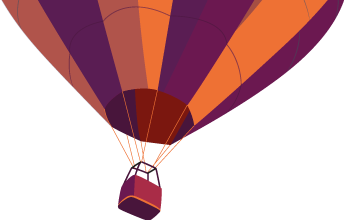
Description
DW Tutorials Index
Artifice, Inc.
DesignWorkshop
DesignWorkshop Tutorials
Introductory
Start Here - Key Concepts
DesignWorkshop is a fast, fun, and easy program to learn. Because of its
unique live 3D modeling interface, it makes a big difference if you take a
few minutes to read about a few key concepts before you start up the
software.
When learning DesignWorkshop, the most important things to understand
are 1) how to use the Eye tool and the Look tool for live 3D viewing, 2)
how to move 3D crosshair around, and how to align it easily and
accurately, and 3) how to know exactly where objects are located in the 3D
modeling space, so you can create and adjust your model accurately.
After spending a few minutes on these basic concepts, you’ll be all ready to
create your first project - a complete simple house.
Page #1 DW Tutorials Index
Building a Classic House
This highly-recommended 12 part step-by-step tutorial will introduce you to
modeling with DesignWorkshop, starting with a quick overview of key
concepts, and then taking you through core functions including creating and
reshaping objects, duplicating, changing object colors, the Wallify
command, and making openings. Along the way you will construct your
own model of a classic house.
Intermediate
Building a Contoured Site Model
This tutorial takes you step by step through the process of making a site
model based on a contour drawing.
Constructing a Spatial ...
Artifice, Inc.
DesignWorkshop
DesignWorkshop Tutorials
Introductory
Start Here - Key Concepts
DesignWorkshop is a fast, fun, and easy program to learn. Because of its
unique live 3D modeling interface, it makes a big difference if you take a
few minutes to read about a few key concepts before you start up the
software.
When learning DesignWorkshop, the most important things to understand
are 1) how to use the Eye tool and the Look tool for live 3D viewing, 2)
how to move 3D crosshair around, and how to align it easily and
accurately, and 3) how to know exactly where objects are located in the 3D
modeling space, so you can create and adjust your model accurately.
After spending a few minutes on these basic concepts, you’ll be all ready to
create your first project - a complete simple house.
Page #1 DW Tutorials Index
Building a Classic House
This highly-recommended 12 part step-by-step tutorial will introduce you to
modeling with DesignWorkshop, starting with a quick overview of key
concepts, and then taking you through core functions including creating and
reshaping objects, duplicating, changing object colors, the Wallify
command, and making openings. Along the way you will construct your
own model of a classic house.
Intermediate
Building a Contoured Site Model
This tutorial takes you step by step through the process of making a site
model based on a contour drawing.
Constructing a Spatial ...
Sujets
Informations
| Publié par | Zyom |
| Nombre de lectures | 70 |
| Langue | English |
| Poids de l'ouvrage | 4 Mo |
Extrait
DW Tutorials Index
Artifice, Inc.
DesignWorkshop
DesignWorkshop Tutorials
Introductory
Start Here - Key Concepts
DesignWorkshop is a fast, fun, and easy program to learn. Because of its
unique live 3D modeling interface, it makes a big difference if you take a
few minutes to read about a few key concepts before you start up the
software.
When learning DesignWorkshop, the most important things to understand
are 1) how to use the Eye tool and the Look tool for live 3D viewing, 2)
how to move 3D crosshair around, and how to align it easily and
accurately, and 3) how to know exactly where objects are located in the 3D
modeling space, so you can create and adjust your model accurately.
After spending a few minutes on these basic concepts, you’ll be all ready to
create your first project - a complete simple house.
Page #1
DW Tutorials Index
Building a Classic House
This highly-recommended 12 part step-by-step tutorial will introduce you to
modeling with DesignWorkshop, starting with a quick overview of key
concepts, and then taking you through core functions including creating and
reshaping objects, duplicating, changing object colors, the Wallify
command, and making openings. Along the way you will construct your
own model of a classic house.
Intermediate
Building a Contoured Site Model
This tutorial takes you step by step through the process of making a site
model based on a contour drawing.
Constructing a Spatial Dormer
This tutorial takes you step by step through the process of adding a classic
gable dormer to a typical residential pitched roof. Shows the power of the
trim tool and fit to object feature.
Page #2
DW Tutorials Index
Artifice Foyer | Artifice Index | House Tutorial | Site Model Tutorial |
Dormer Tutorial
This document is provided for on-line viewing only.
©1996 Artifice, Inc. - All Rights Reserved.
Page #3
DW Tutorial — Intro
Artifice, Inc.
DesignWorkshop Tutorials
Building A Classic House
Introductory Level
For an easy way to quickly learn a useful cross-section of DesignWorkshop
modeling techniques, work through the following tutorial sections. If
you’re an experienced Macintosh user, expect each section to take about 30
minutes.
This tutorial will introduce you to the basics of DesignWorkshop, starting
with making a simple block, and then take you through the core functions
including reshaping objects, duplicating, changing object colors, using the
Wallify command, and making openings. Along the way you will construct
your own model of a classic house.
In the first half of the tutorial, you’ll build and render the massing model of
a classic house with a front porch.
1 - Conceptual Overview
2 - Basic Massing
Page #1
DW Tutorial — Intro
3 - Front Porch
4 - Porch Steps
5 - Colors and Shadowcasting
In the second half of the tutorial you’ll transform the massing model into a
more realistic spatial building model with walls and door and windows
openings. These parts move a bit more quickly than the previous sections,
as they assume that you are already familiar with the techniques and
terminology covered in the first half of the tutorial.
6 - The “Wallify” Command
7 - Adding Openings
8 - Moving Through the Model
9 - Viewing and Rendering
10 - Details - Railings
11 - Details - Window Frames
12 - Details - Chimney
When you’ve worked through these steps, you’ll be ready to take on your
own design and modeling projects. Happy modeling!
Page #2
DW Tutorial — Intro
Contents | Next Section
Artifice Foyer | Artifice Index | Site Model Tutorial | Dormer Tutorial |
Tutorial Contents
This document is provided for on-line viewing only.
©1996 Artifice, Inc. - All Rights Reserved.
Page #3
DW Tutorial — 1
Artifice, Inc.
DesignWorkshop Tutorial
Contents | Next Section
We at Artifice believe DesignWorkshop crosses a threshold of ease and
power of use to make real three-dimensional architectural design in a digital
environment practical for the first time.
DesignWorkshop has a simple, clear, classic-Macintosh interface to provide
you with tremendous modeling flexibility, using just a few commands.
This design-oriented environment will let you get to work with a minimum
of training time. However, 3D modeling is still at the top of the computer-
graphics pyramid, and you’ll probably need to spend a few hours and focus
your energy to learn the key methods of DesignWorkshop. At first,
DesignWorkshop will probably seem both familiar and alien, because,
while it draws heavily from its ancestors, there’s never been a 3D program
quite like this before.
We like to break down the process of learning DesignWorkshop into four
levels (severely abbreviated here), each one providing a foundation for the
next.
Viewing
To get started, copy the application and sample file to your hard disk, and
open the sample file with the DesignWorkshop application. Try out the
direct-manipulation 3D viewing tools — Eye and Look. Dragging in the
scene with the Eye tool moves the viewpoint around the scene. To move
into or out from the scene hold down the Option key while dragging up or
down. Also try out the 2D zooming and scrolling functions. Use the
Window menu to open another window onto the model, and use the View
Page #1
DW Tutorial — 1
menu functions to try out a variety of viewing and shading options in either
window.
Basic Blocks, Openings, and Manipulations
The crucial methods of creating and manipulating blocks and openings are
covered in detail in the next section of the manual. It is recommended that
you take about an hour to carefully work through the introductory tutorial,
and then come back to this summary learning outline. Once you have
worked through the first structured tutorial, you’ll be ready to start building
objects on your own.
Picking up again at the end of the introductory tutorial, this learning guide
will walk you through similar operations over again, but only in outline, so
you can fill in the details as you go, modeling something simple but of
interest to you.
Quit DesignWorkshop and start it up again by double-clicking on the
application icon. This will give you a default new session with a new file
open. Start out again by drawing a simple block. First click on the Block
tool, then drag out the plan rectangle of the block in the scene with the 3D
crosshair, and, without letting up on the mouse button, option-drag
(depress the option key and drag) upward to pull up the height or "z"
dimension of the block, finally letting go when you see what you want.
Notice that the 3D crosshair stays at whatever height you leave it. To get the
crosshair instantly back to the ground plane, type the number "0" on the
keyboard. Between blocks you can also move the 3D crosshair to any
height by option-dragging the mouse with the mouse button released.
To turn a massing block into a set of walls enclosing space, select it and
give the Edit menu Wallify command. To put an opening in one of those
walls, first click on it to select it, then click on the Opening tool icon in the
tool palette. Position the cursor over the selected wall block, and you’ll see
Page #2
DW Tutorial — 1
it become a 2D crosshair in the face of the block.
2D crosshair in block face
Press the mouse button where you want to start, and drag out the opening.
Do this in a wireframe view, and then again in a shaded view, where the
operation can be rather slow but visually effective. After you’ve drawn an
opening, select it by clicking in it, and drag by one of its selection handles
to resize it, or drag from the middle to move the opening around in the wall.
Experiment with drawing 2D objects on the ground plane, and then making
them three-dimensional by extruding them. First draw a shape with the
Poly-line tool, clicking at each point along the line string, and double-
clicking to end it as an open poly-line. DesignWorkshop will automatically
supply a missing segment if necessary to form a solid when extruding.
Page #3
DW Tutorial — 1
option-dragging with the 3D crosshair
to extrude a poly-line into a solid.
To actually extrude the shape into a 3D solid, grab one of the handles of the
poly-line’s bounding rectangle, and pull up on it by option-dragging. There
is no special command needed for extruding. Be sure that the 3D crosshair
is actually aligned three-dimensionally with the handle you want to drag, or
else you will move the poly-line rather than give it thickness.
A simple but very important interface feature in DesignWorkshop simplifies
getting exact three-dimensional alignments. We call it Space-Jump, and
you’ll want to use it almost constantly to avoid subtle alignment errors
when grabbing handles. Space-Jump converts a 2D alignment of the 2D
cursor with a handle into a 3D alignment of the 3D crosshair with that
handle, when you tap the spacebar. Try this on various handles of a
selected block. Select the Arrow tool in the tool palette, and select a block.
Then position the 2D cursor (a tiny plus sign in selection mode) over an
object handle that is at a different height from the center of the 3D crosshair.
Then tap the space bar, and notice how the 3D crosshair jumps over to the
handle location.
To actually extrude the shape into a 3D solid, grab one of the handles of the
poly-line’s bounding rectangle, and pull up on it by option-dragging. There
is no special command needed for extruding. Be sure that the 3D crosshair
Page #4
-
 Univers
Univers
-
 Ebooks
Ebooks
-
 Livres audio
Livres audio
-
 Presse
Presse
-
 Podcasts
Podcasts
-
 BD
BD
-
 Documents
Documents
-
Jeunesse
-
Littérature
-
Ressources professionnelles
-
Santé et bien-être
-
Savoirs
-
Education
-
Loisirs et hobbies
-
Art, musique et cinéma
-
Actualité et débat de société
-
Jeunesse
-
Littérature
-
Ressources professionnelles
-
Santé et bien-être
-
Savoirs
-
Education
-
Loisirs et hobbies
-
Art, musique et cinéma
-
Actualité et débat de société
-
Actualités
-
Lifestyle
-
Presse jeunesse
-
Presse professionnelle
-
Pratique
-
Presse sportive
-
Presse internationale
-
Culture & Médias
-
Action et Aventures
-
Science-fiction et Fantasy
-
Société
-
Jeunesse
-
Littérature
-
Ressources professionnelles
-
Santé et bien-être
-
Savoirs
-
Education
-
Loisirs et hobbies
-
Art, musique et cinéma
-
Actualité et débat de société
- Cours
- Révisions
- Ressources pédagogiques
- Sciences de l’éducation
- Manuels scolaires
- Langues
- Travaux de classe
- Annales de BEP
- Etudes supérieures
- Maternelle et primaire
- Fiches de lecture
- Orientation scolaire
- Méthodologie
- Corrigés de devoir
- Annales d’examens et concours
- Annales du bac
- Annales du brevet
- Rapports de stage
Signaler un problème
YouScribe
Le catalogue
Le service
© 2010-2024 YouScribe