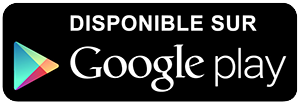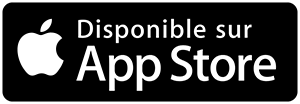-
 Univers
Univers
-
 Ebooks
Ebooks
-
 Livres audio
Livres audio
-
 Presse
Presse
-
 Podcasts
Podcasts
-
 BD
BD
-
 Documents
Documents
-
- Cours
- Révisions
- Ressources pédagogiques
- Sciences de l’éducation
- Manuels scolaires
- Langues
- Travaux de classe
- Annales de BEP
- Etudes supérieures
- Maternelle et primaire
- Fiches de lecture
- Orientation scolaire
- Méthodologie
- Corrigés de devoir
- Annales d’examens et concours
- Annales du bac
- Annales du brevet
- Rapports de stage
La lecture à portée de main
6 pages
English
Le téléchargement nécessite un accès à la bibliothèque YouScribe
Tout savoir sur nos offres
Tout savoir sur nos offres
6 pages
English
Le téléchargement nécessite un accès à la bibliothèque YouScribe
Tout savoir sur nos offres
Tout savoir sur nos offres
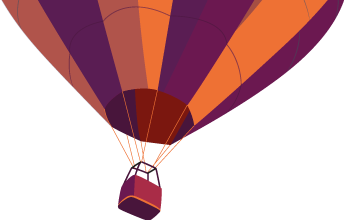
Description
PHP & Zend Framework Tutorial I did a lot of googling, installing, re-installing, … but finally got my first php project to work. I used WAMP for the apache install, the Zend Framework as an MVC, and PostGreSQL as a backend database. Below you can find a basic tutorial on how to get started. Included are following steps: 1. Install & configure WAMP 2. Configure PHP 3. Install & configure PostGres 4. Set up the Zend Framework 5. Start programming I’m gonna try to keep everything as simple as possible. Downside is that you’ll have to try & configure some things on your own. On the other hand it’ll keep this tutorial from becoming too big (and you probably didn’t even got to reading this sentence)… Oh yeah, I’m doing this on my Windows XP system, I don’t know how differently all of this should be done on other systems. 1. Install & configure WAMP. Why WAMP? Well it’s the Windows version of the popular LAMP distribution and the installer configures a lot of things for you. I started with installing & configuring everything (Apache, MySQL/PostGres & PHP) separately which worked (after some time), but I want to spare you the frustrations I had to endure. I’m not gonna tell you how to download it and click next during the installer. The most important thing is the ‘httpd.conf’-file which configures the server. Following parameters are quite important (but should be set correctly after installing WAMP): - the parameter “documentRoot” points to ...
Informations
| Publié par | Veam |
| Nombre de lectures | 22 |
| Langue | English |
Extrait
PHP & Zend Framework Tutorial I did a lot of googling, installing, reinstalling, … but finally got my first php project to work. I usedWAMPfor the apache install, theZendFramework as anMVC, and PostGreSQLas a backend database. Below you can find a basic tutorial on how to get started. Included are following steps: 1.Install & configure WAMP 2.Configure PHP 3.Install & configure PostGres 4.Set up the Zend Framework 5.Start programming I’m gonna try to keep everything as simple as possible. Downside is that you’ll have to try & configure some things on your own. On the other hand it’ll keep this tutorial from becoming too big (and you probably didn’t even got to reading this sentence)… Oh yeah, I’m doing this on my Windows XP system, I don’t know how differently all of this should be done on other systems.
1. Install & configure WAMP. WhyWAMP? Well it’s the Windows version of the popularLAMPdistribution and the installer configures a lot of things for you. I started with installing & configuring everything (Apache, MySQL/PostGres & PHP) separately which worked (after some time), but I want to spare you the frustrations I had to endure. I’m not gonna tell you how to download it and click next during the installer. The most important thing is the ‘httpd.conf’file which configures the server. Following parameters are quite important (but should be set correctly after installingWAMP): the parameter “documentRoot” points to your ‘www’folder, where you can drop your PHPfiles that can be viewed by browser when the server’s URL is given the parameter “loadModule” points to the PHP configuration that should be used (PHP runtime environment normally is a separate install – Apache can’t handle PHP on his own) Important! I installed WAMP in my “program files” folder, so I recommend you do this too, otherwise you will have to adjust the php.ini file, which is discussed later. So, normally no configuration is need, and after installing you should see an “It works!” when you browse to yourhttp://localhost. If you are having problems, make sure all service are running.
2. Configure PHP
The WAMP install will do a lot for you, but you will still have to set your system variables: Path: add your php folder (e.g: …existingPathValues…;C:\Program Files\wamp\php) PHPRC (=PHP Runtime Conf): e.g. “C:\Program Files\wamp\php” You can google if you don’t know how to set system variables, but remember to restart your PC after having done this. A very important file is php.ini! It configures your PHP runtime environment. I’ll list the most important parameters (to me): (remember to remove the “;” in front of a parameter to uncomment it) display_errors: set it to “On” display_startup_errors: set it to “On” log_errors: set it to “On” (this is good for a dev environment but remember it affects performance) extension=… (to add dll’s – we’ll need some to connect to PostGres, so I’ll come back to it later) extension_dir: to tell PHP where it can find dll’s that are added through the ‘extension’ parameters include_path: used to include external (php)classes that can be used in your project (we’ll include the Zend framework classes, so I’ll come back to this later) Also something nice isPDO, when learning PHP you’ll stumble on to this – give it some extra attention!
3. Install & configure PostGres WhyPostGres? Well, because we’re going to need it for a client. We’ll have an expert setting it up, but it always to know a little bit about what (or who) you are ‘doing’. Normally I would have gone forMySQL(which is part of and configured byWAMP). I suggest you follow the installer. Then open PgAdminIII (part of the installer) and doubleclick on your server. Enter your password (the one you entered during install) , rightclick on ‘databases’ and select “New database…”. For this tutorial enter “firstphpdb” for the name and click “OK”. Then goto ‘Tools’ in the menu and select ‘Query tool’. Enter the following query: CREATE TABLE users idserial PRIMARY KEY, firstnamevarchar 50UNIQUE NOT NULL, lastnamevarchar(50) UNIQUE NOT NULL, dateCreatedtimestam DEFAULTcurrent_timestam );
Then click the ‘Run’ button. This will create the “Users” table for you (under Schema’s PublicTables). I guess you can find out on your how to enter some names in there. This cheat sheet is quite useful.
4. Set up the Zend Framework OK, whyZend? Well it’s quite popular and IBM also likes it. Since I’m a big fan of Lotus NotesI’ll follow IBM on this. I’ll leave the discussion on which framework to use to the real PHP freaks. First, we need to make sure we can use theZendclasses. We do this in our php.ini through the ‘include_path’ parameter: ; Windows: "\path1;\path2" include_path = ".;C:\Program Files\Zend\ZendFramework1.0.1\library" Of course this setting depend on where you extracted yourZend Framework. Don’t forget todownload it. Secondly, you’ll need to understand how it works and should be used. I’ll just explain the MVCsetup, butZendcan do much more (I haven’t tried theother features, I’ll probably some more when I do). I’ll try to explain theMVCon a stepbystep basis: 1.Remove everything from you document root (the wwwfolder of yourWAMPinstallation). First we’re going to create an .htaccess file in this folder. This file… Tip: You can’t create a file that starts with a dot in Explorer, use the “Save as…” function in Notepad. 2.Now, we’ll create an index.php file and drop it in our root folder (the wwwfolder of yourWAMPinstallation). This file will launch when users browse to your server. You can find the filehere. Everything is explained in the file itself: <?phptrcan actuallomit this because we also set this inh .ini// full error reortin ou error_reporting(E_ALL); our hath in.ini? it’s used herethe include_//includes: rememberinclude_once('Zend/Loader. h '); //load the classes //thefollowin translatesinto 'include(Zend/Controller/Front.h )' Zend_Loader::loadClass'Zend_Controller_Front'; Zend_Loader::loadClass('Zend_Db'); Zend_Loader::loadClass'Zend_Db_Table'; the database//confi ure$o tions=arra'host'=>'localhost',
'username'=>' ost res', ' assword'=>'lotusnotes', 'dbname'=>'first h db' ; $db= Zend_Db::factor'PDO_PGSQL',$o tions ; //Using Zend_Db_Table is not mandatory, //Butit will helwrite models because it assists in 'fastwritin' sl ueries//If we omit Zend_Db_Table we should use the PDO model Zend_Db_Table::setDefaultAdapter($db); the front controller//confi urestart here!ever thin$controller= Zend_Controller_Front::etInstance(); $controller>setControllerDirector'./FirstPHPPro ect/controllers'; lanation)but look at Zend docs for the ex(im ortant,//disable automatic view renderin$controller>setParam'noViewRenderer',true; //run the controller$controller>dis atch ; }catch(Exception$e) { echo$e.> etMessa e' in '.$e.> etFile' on line '.$e> etLine."\n"; }3.Now, because of the Zend_Controller in the index.php file, we need to create a directory structure for our project that the Zend_Controller can use. It is very important that you create it exactly like the Zend framework wants it: The Zend_Controller will translate the url’s that are used. E.g. if you enter “localhost/index/index, Zend_Controller will look for the ‘indexAction’ in the ‘IndexController’ class in the controllers directory. If you enter “localhost/users/view”, it will look for the ‘viewAction’ in the ‘UsersController’.Now, you can ignore the “.cache” and “.settings” folder. Because I’m using Eclipse PDT as an editor, Eclipse created these folders. Youcan’t see the files, but .htaccess and index.php are at the same level as the folder “FirstPHPProject” and “public”. Now it’s up to you to create the same folder structure. 4.I hope you already know the basics of an MVC framework, because I’m not going to explain it. I’m just going to list the files you should create in each folder and explain some thing in the files themselves in the next chapter…
7. Start programming Is started of using the Zend Editor, which is very nice, butSven Densrecommended using the Eclipse PDT plugin which has recently got it’s first 1release. Since I’ve already used Eclipse and this is becoming our company ‘standard’ I went with it. So for no problems… You can find my entire wwwfolder in the post, so I suggest you download it. This is how it should look like (left is in Eclipse, right in Zend Editor):
Most explanations are found in the files themselves. I’ll discuss the basics here.
The Controllers As mentioned before, the Zend_Controller handles the requests and translates them into ‘actions’ from ‘controller’ classes in the “Controllers” folder. Let’s take the ‘contactAction’ ‘IndexController’ as an example which we can call through http://localhost/index/contact. The ‘init()’ function as called every time an instance of the IndexController is created. In here, we initialize the view (which we will render at the end of the the ‘contactAction’). We don’t need to specify which view to use: Zend will look for a file called contact.phtml (=action name + .phtml) the in the “index” directory (=controller name) in the “scripts” folder. So make sure it exists. Note that everything is case sensitive! Note: if you omit something, Zend will default to ‘index’. E.g. if you enter http://localhostis will translate tohttp://localhost/index/index. If you enter http://localhost/usersis will translate tohttp://localhost/users/index.
The Views As mentioned in the Controllers, Zend will look for a file with the same name as the action that’s called (in the folder with the same name as the Controller that’s called (in the “Script” folder)). So if you callhttp://localhost/users/viewzend will execute the ‘viewAction’ in the ‘UsersController’ and when the ‘viewAction’ renders the view, zend will open the view.phtml file.
The Model A model represents the database model. In our example we created the model “users.php”. This class inherits from the ‘Zend_Db_Table’ class. It has one constant ‘$_name’ which represent the name of the table in the database. The initial connection to the database was made in index.php. Now, we can use this model in our controllers. I suggest you look at the ‘addAction’ in the ‘UsersController’ to get started.
-
 Univers
Univers
-
 Ebooks
Ebooks
-
 Livres audio
Livres audio
-
 Presse
Presse
-
 Podcasts
Podcasts
-
 BD
BD
-
 Documents
Documents
-
Jeunesse
-
Littérature
-
Ressources professionnelles
-
Santé et bien-être
-
Savoirs
-
Education
-
Loisirs et hobbies
-
Art, musique et cinéma
-
Actualité et débat de société
-
Jeunesse
-
Littérature
-
Ressources professionnelles
-
Santé et bien-être
-
Savoirs
-
Education
-
Loisirs et hobbies
-
Art, musique et cinéma
-
Actualité et débat de société
-
Actualités
-
Lifestyle
-
Presse jeunesse
-
Presse professionnelle
-
Pratique
-
Presse sportive
-
Presse internationale
-
Culture & Médias
-
Action et Aventures
-
Science-fiction et Fantasy
-
Société
-
Jeunesse
-
Littérature
-
Ressources professionnelles
-
Santé et bien-être
-
Savoirs
-
Education
-
Loisirs et hobbies
-
Art, musique et cinéma
-
Actualité et débat de société
- Cours
- Révisions
- Ressources pédagogiques
- Sciences de l’éducation
- Manuels scolaires
- Langues
- Travaux de classe
- Annales de BEP
- Etudes supérieures
- Maternelle et primaire
- Fiches de lecture
- Orientation scolaire
- Méthodologie
- Corrigés de devoir
- Annales d’examens et concours
- Annales du bac
- Annales du brevet
- Rapports de stage
Signaler un problème
YouScribe
Le catalogue
Le service
© 2010-2024 YouScribe