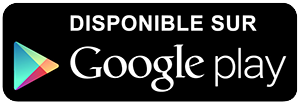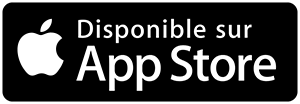-
 Univers
Univers
-
 Ebooks
Ebooks
-
 Livres audio
Livres audio
-
 Presse
Presse
-
 Podcasts
Podcasts
-
 BD
BD
-
 Documents
Documents
-
- Cours
- Révisions
- Ressources pédagogiques
- Sciences de l’éducation
- Manuels scolaires
- Langues
- Travaux de classe
- Annales de BEP
- Etudes supérieures
- Maternelle et primaire
- Fiches de lecture
- Orientation scolaire
- Méthodologie
- Corrigés de devoir
- Annales d’examens et concours
- Annales du bac
- Annales du brevet
- Rapports de stage
La lecture à portée de main
3 pages
English
Le téléchargement nécessite un accès à la bibliothèque YouScribe
Tout savoir sur nos offres
Tout savoir sur nos offres
3 pages
English
Le téléchargement nécessite un accès à la bibliothèque YouScribe
Tout savoir sur nos offres
Tout savoir sur nos offres
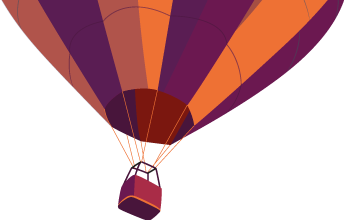
Description
Print Audit 5 Macintosh Installation Guide Important Note about Uninstalling Print Audit 5 IMPORTANT: You cannot uninstall Print Audit 5 by simply dragging it to the Trash. When Print Audit 5 is installed, it integrates with part of the printing system on your Macintosh in order to track printing. If you want to uninstall Print Audit 5 from your computer, you must run the Print Audit 5 Uninstaller first. After successfully running the uninstaller, it is safe to drag Print Audit 5 to the Trash. The Print Audit 5 Uninstaller is always installed along with Print Audit 5, in the Uninstall folder. A copy is also included both on the Print Audit 5 CD and in the Print Audit 5 disk image available for download from http://www.printaudit.com/. System Requirements Print Audit 5 requires Mac OS X 10.3.9 or later. You need to update any computers running Mac OS X 10.3 (Panther) to 10.3.9 or newer before installing Print Audit 5. Computers running Mac OS X 10.4 (Tiger) do not require any updates. To determine which version of Mac OS X is running on your Macintosh, click on “About this Mac” in the Apple menu. Print Audit 5 also requires one (1) Windows-based PC running Windows98 or newer to host the Print Audit 5 database and administrative software. It is not possible to install Print Audit 5 to a network which does not have at least one Windows computer. Upgrading from Print Audit 4 Mac If you are upgrading from Print Audit 4 Mac, you must ...
Informations
| Publié par | Anjoi |
| Nombre de lectures | 39 |
| Langue | English |
Extrait
Print Audit 5 Macintosh
Installation Guide
Important Note about Uninstalling Print Audit 5
IMPORTANT:
You cannot uninstall Print Audit 5 by simply dragging it to the Trash.
When Print Audit 5 is installed, it integrates with part of the printing system on your
Macintosh in order to track printing.
If you want to uninstall Print Audit 5 from your
computer, you
must
run the Print Audit 5 Uninstaller first.
After successfully running the
uninstaller, it is safe to drag Print Audit 5 to the Trash.
The Print Audit 5 Uninstaller is always installed along with Print Audit 5, in the Uninstall
folder.
A copy is also included both on the Print Audit 5 CD and in the Print Audit 5 disk
image available for download from
http://www.printaudit.com/
.
System Requirements
Print Audit 5 requires Mac OS X 10.3.9 or later. You need to update any computers
running Mac OS X 10.3 (Panther) to 10.3.9 or newer before installing Print Audit 5.
Computers running Mac OS X 10.4 (Tiger) do not require any updates.
To determine
which version of Mac OS X is running on your Macintosh, click on “About this Mac” in the
Apple menu.
Print Audit 5 also requires one (1) Windows-based PC running Windows98 or newer to
host the Print Audit 5 database and administrative software.
It is not possible to install
Print Audit 5 to a network which does not have at least one Windows computer.
Upgrading from Print Audit 4 Mac
If you are upgrading from Print Audit 4 Mac, you must
completely
uninstall Print Audit 4
from your Macintosh before installing Print Audit 5 on it.
The Print Audit 5 installer will
display an error message and prevent you from installing if Print Audit 4 is found on your
Macintosh.
Prerequisite: Installation to a Windows PC, for Networks not yet running
Print Audit 5
For new installations of Print Audit 5, you need to install to at least one Windows
computer before installing to your Macintosh computers.
The database and
administrative tools required to use Print Audit 5 only run on Windows-based computers.
If you already have Print Audit 5 configured and running on one or more Windows PCs,
skip to the next section.
The basic steps required to set up Print Audit 5 on a Windows computer are outlined
below.

1. Install Print Audit 5 to at least one computer running Windows 98 or newer.
This
installs the administrative and reporting tools along with the Client Communicator
and a Windows Print Audit 5 Client you can use for testing. We recommend using
the “Quick Install” option in the Print Audit 5 installation.
2. Configure Print Audit 5 using the Administrator. This allows you to setup how you
want the Macintosh client to behave and what information you want users to
enter before they can print.
3. Test the configuration, using the Print Audit 5 client you installed in Step 1.
Ensure that printing is tracked correctly and that you configured the software to
your specifications.
See the
Print Audit 5 Installation Guides
for more information on installing Print Audit 5 to
a Windows PC.
Also, consult the
Print Audit 5 User Manual
for information on
configuring Print Audit 5 to meet your needs.
Installing Print Audit 5 to a Macintosh Computer
If you previously installed and configured Print Audit 5 on your Windows computers or
just installed it as described above, you can now install Print Audit 5 to the Macintosh
computers on your network.
1. Download the latest version of the Print Audit 5 Macintosh software from the Print
Audit web site at
http://www.printaudit.com/
, or insert the Print Audit 5 CD in the
Mac’s optical drive.
a. If you have downloaded Print Audit 5, double-click on the downloaded
Disk Image (.dmg) file to open it in the finder.
b. If you inserted the Print Audit 5 CD, browse to the /Installers/Macintosh
folder on the CD using the Finder.
2. Ensure you are logged into an Administrator account on your Mac.
3. Double-click on the Print Audit 5 Installer package to start the installation.
4. The installer now walks you through the steps of viewing the Read Me file,
accepting the License Agreement, and picking the location on your hard disk you
want to install Print Audit 5 to.
5. The installer asks for an Administrator’s login and password.
If your account is
an Administrator account on the Mac, use your password.
The Print Audit 5
installer requires this password to integrate with the printing system software
included with your Mac.
6.
IMPORTANT:
During the final phase of the installation Print Audit displays the
Print Audit 5 Client Configuration Utility.
You must enter either the hostname or
IP address of the Client Communicator you installed when you set up Print Audit
5 on your Windows computers.
The other default settings are usually correct.
When complete, click the Save Settings button
.
If you configure Print Audit 5
incorrectly, it will not track printing.
To re-configure Print Audit 5 at any time you can log-in as an administrator and double-
click the Print Audit 5 Client Configuration application in the Print Audit 5\Utilities folder.

Installing Print Audit 5 to a network of Macintosh computers
Once everything is working correctly on one computer you may want to install Print Audit
5 to all of your Macs.
If you have only a few Macintosh computers you can install the
software on each computer individually.
For networks of more than a few Macs, you may want to use a product like
Apple
Remote Desktop
to remotely install Print Audit 5 to all of your computers.
See the
document
Print Audit 5 Mac OS X Network Installation Guide
for more information.

-
 Univers
Univers
-
 Ebooks
Ebooks
-
 Livres audio
Livres audio
-
 Presse
Presse
-
 Podcasts
Podcasts
-
 BD
BD
-
 Documents
Documents
-
Jeunesse
-
Littérature
-
Ressources professionnelles
-
Santé et bien-être
-
Savoirs
-
Education
-
Loisirs et hobbies
-
Art, musique et cinéma
-
Actualité et débat de société
-
Jeunesse
-
Littérature
-
Ressources professionnelles
-
Santé et bien-être
-
Savoirs
-
Education
-
Loisirs et hobbies
-
Art, musique et cinéma
-
Actualité et débat de société
-
Actualités
-
Lifestyle
-
Presse jeunesse
-
Presse professionnelle
-
Pratique
-
Presse sportive
-
Presse internationale
-
Culture & Médias
-
Action et Aventures
-
Science-fiction et Fantasy
-
Société
-
Jeunesse
-
Littérature
-
Ressources professionnelles
-
Santé et bien-être
-
Savoirs
-
Education
-
Loisirs et hobbies
-
Art, musique et cinéma
-
Actualité et débat de société
- Cours
- Révisions
- Ressources pédagogiques
- Sciences de l’éducation
- Manuels scolaires
- Langues
- Travaux de classe
- Annales de BEP
- Etudes supérieures
- Maternelle et primaire
- Fiches de lecture
- Orientation scolaire
- Méthodologie
- Corrigés de devoir
- Annales d’examens et concours
- Annales du bac
- Annales du brevet
- Rapports de stage
Signaler un problème
YouScribe
Le catalogue
Le service
© 2010-2024 YouScribe