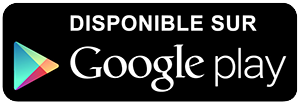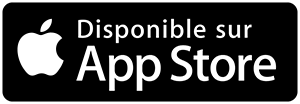-
 Univers
Univers
-
 Ebooks
Ebooks
-
 Livres audio
Livres audio
-
 Presse
Presse
-
 Podcasts
Podcasts
-
 BD
BD
-
 Documents
Documents
-
- Cours
- Révisions
- Ressources pédagogiques
- Sciences de l’éducation
- Manuels scolaires
- Langues
- Travaux de classe
- Annales de BEP
- Etudes supérieures
- Maternelle et primaire
- Fiches de lecture
- Orientation scolaire
- Méthodologie
- Corrigés de devoir
- Annales d’examens et concours
- Annales du bac
- Annales du brevet
- Rapports de stage
La lecture à portée de main
17 pages
Español
Le téléchargement nécessite un accès à la bibliothèque YouScribe
Tout savoir sur nos offres
Tout savoir sur nos offres
17 pages
Español
Le téléchargement nécessite un accès à la bibliothèque YouScribe
Tout savoir sur nos offres
Tout savoir sur nos offres
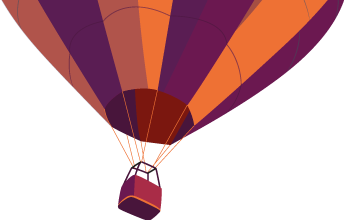
Description
Limited Edition Custom (LEC) #2 Tutorial May 2009 Real Estate Webmasters REW LEC #2 Tutorial – Getting Started Congratulations on upgrading – Your new LEC website is now the most effective tool in your business marketing effort, and will give you greater results in your lead management and follow up. If you are looking for help with specific aspects of your LEC – such as the Control Panel module or REW V2.0 blog – you will need to visit the Customer Support section or REW Community Forum instead. There are some assumptions made in this tutorial. Mainly, that you are already familiar with what the CMS is and how to access it on your live, or development, web site. If you do not have this experience yet please refer to the REW CMS 2.0 Tutorial first and return to this tutorial at a later time. The CMS 2.0 tutorial is a more complete manual for an understanding of how to add/move/remove pages, update text and images, etc. ("CMS" stands for "Content Management System", which is the program you will use to do almost all of the work on your site.) Q. What is the difference between the CMS on my new LEC site and the CMS on my old Real Estate Webmasters site? A. There is no difference. However, with your LEC you have more control over the areas outside of the main body area. This document is a tutorial for how to use your LEC. It will help you understand some of the fundamentals of managing your LEC website ...
Informations
| Publié par | Uctou |
| Nombre de lectures | 36 |
| Langue | Español |
Extrait

Limited Edition Custom (LEC) #2 Tutorial
May 2009
Real Estate Webmasters

REW LEC #2 Tutorial Getting Started Congratulations on upgrading Your new LEC website is now the most effective tool in your business marketing effort, and will give you greater results in your lead management and follow up. If you are looking for help with specific aspects of your LEC such as the Control Panel module or REW V2.0 blog you will need to visit the Customer Support section or REW Community Forum instead. There are some assumptions made in this tutorial. Mainly, that you are already familiar with what the CMS is and how to access it on your live, or development, web site. If you do not have this experience yet please refer to the REW CMS 2.0 Tutorial first and return to this tutorial at a later time. The CMS 2.0 tutorial is a more complete manual for an understanding of how to add/move/remove pages, update text and images, etc. ("CMS" stands for "Content Management System", which is the program you will use to do almost all of the work on your site.) Q. What is the difference between the CMS on my new LEC site and the CMS on my old Real Estate Webmasters site? A. There is no difference. However, with your LEC you have more control over the areas outside of the main body area.
This document is a tutorial for how to use your LEC . It will help you understand some of the fundamentals of managing your LEC website. Ready to get going? Turn to the next page or use the table of contents below to find answers to specific questions.
Contents Which Parts of My LEC Site will REW Update for Me? ................................................................................. 3 What is Not Included in the LEC Setup? ....................................................................................................... 9 Using Snippets to Update your LEC Website's Content .............................................................................. 10 Snippets Control the Contents in a Few Places on All Your Pages. ......................................................... 10 Which Snippets Do What ........................................................................................................................ 11
2

Which Parts of My LEC Site will REW Update for Me? As part of your LEC installation costs, REW will modify a few specific parts of the website for you: 1) The logo and phone number in the header Your REW designer will place the logo (and phone number) in the header, or "masthead", at the top of the pages see the outlined areas (black) in Figure 1 below. Note: If you don't have a company logo, we will create a basic text logo with the same font already appearing in your header. Figure 1 Logo and phone number in the header
2) The links in the top ‐ navigation These will remain at their default settings (see Figure 2 below) unless you request otherwise. You can ask us to change what they say and where they point to (but if you want to change the font, colour, or number of links, it will require a separate work order). Note: If you ask us to modify these links, please let us know which pages (on your site or elsewhere) they should link to. Note also that space is limited ‐ so if you want one of the links to say something long like "Find Your New Home", you should be prepared to place a separate order to have at least one other link removed from the navigation to make room. Figure 2 Link descriptions and destinations in the top navigation
3

3) The address/contact info in the footer Your REW designer will update the address/contact info in the footer if you ask them to. This is a one ‐ time service and we would actually encourage you to do it yourself, so that you build confidence in your ability to work with the snippets in the CMS (you can edit this field yourself by editing the snippet called "footer ‐ contact" ‐ more on this in the Using Snippets to Update Your LECs Website Content section below). Figure 3 Contact information in the site footer
4) Content transfer Available only if we're transferring content from another REW site. If you're upgrading from an existing REW site (i.e., it has one of our CMS's installed), we will transfer the content from your old site to the new one. Please bear in mind that this is a "straight ‐ up" transfer of meta content, filenames, body content, etc ‐ we will not reformat the old content to prevent it breaking in the new site's design.
4

5) The logo in the footer Your REW designer will place the logo in the footer at the bottom of the pages (shown below). Note: If you don't have a company logo, we will create a basic text logo we will create a basic text logo with the same font already appearing in your header.
Figure 4 Footer Logo
5

6) The slideshow We will work with you (or without you, if you would prefer) to create a slideshow in the space at left, beneath the header. Figure 5 LEC Slideshow Area
There are a few different approaches we can take: a.) You can send your designer any photos that you might already have, up to a maximum of eight. S/he will crop them and place them in the slideshow. Please keep in mind that photos with a vertical (portrait) orientation generally do not work as well as photos with a horizontal (landscape) orientation because of the horizontal format of the slideshow. If you provide us with photos, they must be at least 600 pixels wide by 185 pixels high . Anything smaller than this is unsuitable for the slideshow and will not look good. b.) You can provide us with selections from ShutterStock.com (just give us the links or image numbers) and the designer will download, size/crop and place the images in the slideshow at no additional expense to you. Please note that more than eight images can be added to the slideshow; however, a work order is required. Feel free to contact Sales for an estimate via the sales@realestatewebmasters.com e ‐ mail.
6

7) The branding/contact/map info in the "Contact Us" dropdown area (at the top ‐ right, click the Contact Us button as seen in Figure 6.) Figure 6 Contact Us Space and Buttons
Your REW designer will update the heading, the map, the address and phone numbers, and the italicized tagline at the bottom, if you ask them to. This is a one ‐ time service and we would actually encourage you to do part of it yourself, so that you build confidence in your ability to work with the snippets in the CMS (you can edit these fields yourself by editing the snippet called "drop ‐ down ‐ contact" ‐ more on this later). Note also that we cannot change the contact form at right without a separate work order.
7

Transferring snippets Our standard CMS snippets (buyer's form, contact form, top ‐ bottom snippets, sitemap snippet, etc) are always included and are guaranteed to function correctly. If you're upgrading from an existing REW site (i.e., it has one of our CMS's installed), we will transfer the content from your old site to the new one. This includes Snippets, both CMS and IDX. IDX snippets, however, will not always work after they have been transferred into an LEC unless we perform some additional, custom programming. An estimate needs to be provided after you have given us a list of the snippets that need to be transferred. To have your custom Snippet transferred please post a request in the Work Order Forum, send your request to sales@realestatewebmasters.com via e ‐ mail or contact your Sales Rep directly.
Q. What about all the other parts of the page? I've read the CMS tutorial twice and I'm proficient with editing the body content of any page ‐ but the CMS tutorial doesn't say anything about how to modify the "Main Navigation" or "Featured Communities" boxes in the right ‐ hand side ‐ bar, or the links in the footer... A. All of these fields are editable in the "manage snippets" section of the CMS. This is explained in detail below.
8
-
 Univers
Univers
-
 Ebooks
Ebooks
-
 Livres audio
Livres audio
-
 Presse
Presse
-
 Podcasts
Podcasts
-
 BD
BD
-
 Documents
Documents
-
Jeunesse
-
Littérature
-
Ressources professionnelles
-
Santé et bien-être
-
Savoirs
-
Education
-
Loisirs et hobbies
-
Art, musique et cinéma
-
Actualité et débat de société
-
Jeunesse
-
Littérature
-
Ressources professionnelles
-
Santé et bien-être
-
Savoirs
-
Education
-
Loisirs et hobbies
-
Art, musique et cinéma
-
Actualité et débat de société
-
Actualités
-
Lifestyle
-
Presse jeunesse
-
Presse professionnelle
-
Pratique
-
Presse sportive
-
Presse internationale
-
Culture & Médias
-
Action et Aventures
-
Science-fiction et Fantasy
-
Société
-
Jeunesse
-
Littérature
-
Ressources professionnelles
-
Santé et bien-être
-
Savoirs
-
Education
-
Loisirs et hobbies
-
Art, musique et cinéma
-
Actualité et débat de société
- Cours
- Révisions
- Ressources pédagogiques
- Sciences de l’éducation
- Manuels scolaires
- Langues
- Travaux de classe
- Annales de BEP
- Etudes supérieures
- Maternelle et primaire
- Fiches de lecture
- Orientation scolaire
- Méthodologie
- Corrigés de devoir
- Annales d’examens et concours
- Annales du bac
- Annales du brevet
- Rapports de stage
Signaler un problème
YouScribe
Le catalogue
Le service
© 2010-2024 YouScribe