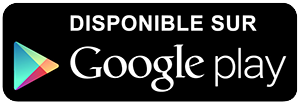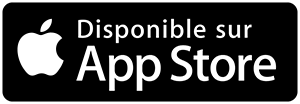-
 Univers
Univers
-
 Ebooks
Ebooks
-
 Livres audio
Livres audio
-
 Presse
Presse
-
 Podcasts
Podcasts
-
 BD
BD
-
 Documents
Documents
-
- Cours
- Révisions
- Ressources pédagogiques
- Sciences de l’éducation
- Manuels scolaires
- Langues
- Travaux de classe
- Annales de BEP
- Etudes supérieures
- Maternelle et primaire
- Fiches de lecture
- Orientation scolaire
- Méthodologie
- Corrigés de devoir
- Annales d’examens et concours
- Annales du bac
- Annales du brevet
- Rapports de stage
La lecture à portée de main
16 pages
Español
Le téléchargement nécessite un accès à la bibliothèque YouScribe
Tout savoir sur nos offres
Tout savoir sur nos offres
16 pages
Español
Le téléchargement nécessite un accès à la bibliothèque YouScribe
Tout savoir sur nos offres
Tout savoir sur nos offres
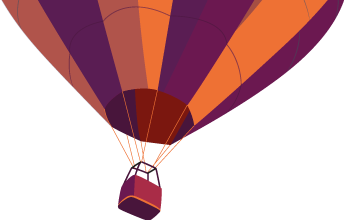
Description
WEB PORTAL CALL CONTROL Tutorial 2 The purpose of this tutorial is to familiarize you with the Call Control Functionality available in the Planet One Networks Web Portal. Using the Call Control Functionality within the Planet One Networks Web portal in conjunction with your phone you can make internal, external calls, answer a call, transfer a call, use multi‐line call park and do not disturb. PLANET ONE NETWORKS – CALL CONTROL FUNCTIONALITY Using the Call Control Window (Figure 1) provides the ability to perform the following functions using the Web Portal; dial, transfer, ad hoc conferencing, call pickup (answer an incoming call), park the call, park pickup, release (hang up), hold and do not disturb. Figure 1: Call Control Window To access the Call Control Window from the Directory Window or any other Menu tab on the Call Control Button The Call Control Window features several elements that are described below: • Call Status ‐ When making or handling a call, the top left corner of the window shows messages related to the call. Note that upon successful completion of a function you will see a message in GREEN at the upper left corner of the Call Control window. If you were not successful the will appear in RED. Figure 2: Call Control Window ...
Informations
| Publié par | Unfo |
| Nombre de lectures | 59 |
| Langue | Español |
Extrait

WEB PORTAL CALL CONTROL
Tutorial 2
The purpose of this tutorial is to familiarize you with the Call Control Functionality available in the Planet One Networks Web Portal. Using the Call Control Functionality within the Planet One Networks Web portal in conjunction with your phone you can make internal, external calls, answer a call, transfer a call, use multi ‐ line call park and do not disturb.

PLANET ONE NETWORKS CALL CONTROL FUNCTIONALITY Using the Call Control Window (Figure 1) provides the ability to perform the following functions using the Web Portal; dial, transfer, ad hoc conferencing, call pickup (answer an incoming call), park the call, park pickup, release (hang up), hold and do not disturb.
Figure 1: Call Control Window To access the Call Control Window from the Directory Window or any other Menu tab <Click> on the Call Control Button The Call Control Window features several elements that are described below:

Call Status ‐ When making or handling a call, the top left corner of the window shows messages related to the call. Note that upon successful completion of a function you will see a message in GREEN at the upper left corner of the Call Control window. If you were not successful the message will appear in RED .
Figure 2: Call Control Window; Example of System Message Call Control Buttons ‐ These buttons allow you to perform call control functions including dialing out, transfer, ad hoc conferencing, group call pickup, park a call (if configured), park pickup (if configured), call release, hold, and do not disturb.

Speed Dials List ‐ If you have speed dial numbers on your telephone, they will appear in the Speed Dials area and can by dialed by clicking on them. The speed dials can be modified through the Call Management > Speed Dials tabs. MAKING AN INTERNAL CALL FROM THE CORPORATE DIRECTORY WINDOW The corporate directory is already populated with your company numbers based on the installation process. 1) <Select> the Corporate Directory Tab; 2) Locate the entry for the person you want to call 3) Your telephone should be nearby. 4) <Click> on the extension or telephone number and the Control Window will appear; 5) If the phone number is not listed in your Personal or Corporate Directory, <Click> the Call Control button ; <Type> the number you wish to call; <Click> Dial.
Figure 3 Calling from the Corporate Directory Internal Extension

Figure 4
Su
ccessfully
dial
ed internal
extension

MAKING AN EXTERNAL CALL FROM THE CALL CONTROL WINDOW
1. <Click> the Call Control button to bring up the window 2. Enter the desired number (xxx ‐ xxx ‐ xxxx) in the field (You can enter a 10 digit number 6148675309 or a 10 digit number with dashes 614 ‐ 867 ‐ 5309 or similar 614.867.5309, the Call Control will recognize any of these) 3. <Click Dial. > 4. *NOTE: The outside access digit (9) is NOT required to dial externally on the Web Portal, however it is required when transferring a call to an external number.
Figure 5 Successfully dialed external number

ANSWERING AN INCOMING CALL FROM THE CALL CONTROL WINDOW
Your phone will ring on with an incoming call; 1. <Click> on the Call Control button 2. The Call Control window displays 3. <Click> on the Call Pick up button phone 4. Determine what action is needed to assist the caller.
and the caller will be heard through your speaker
Figure 6 Answer an Incoming call from the Web Portal

TRANSFERRING A CALL TO AN INTERNAL EXTENSION
1. <Click> in the blank text window next to the Transfer button 2. <Type> in the extension (xxxx) to transfer the call to 3. Tell the caller you are going to transfer them; 4. <Click> Transfer 5. The call is transferred and your line is released and ready to make additional calls.
Figure 7 Transferring a call to an internal extension from the Web Portal

TRANSFERRING A CALL TO AN EXTERNAL NUMBER
1. <Click> in the blank text window next to the Transfer button 2. <Type> in the number 9 for outside access, followed by the number (xxx ‐ xxx ‐ xxxx) to transfer the call to. In some cases you may need the outside access number and a 1. 3. Tell the caller you are going to transfer them 4. <Click> Transfer 5. Once the call is transferred, your line is released and you are able to make additional calls.
Figure 8 ‐ Transferring a call to an external number

RELEASING A CALL/HANGING UP
<Click> Release button on the Call Control window. PUTTING A CALL ON HOLD AND RETRIEVING THE CALL FROM HOLD
1. <Click> the Hold Button The Hold button allows you to place a call on hold and retrieve the call from Hold by using the Hold button. *NOTE: Do not get confused and use the Release button ‐ you will disconnect the call. The Web Portal supports only a single line appearance, no other action can be should be taken through the Web Portal when a call is controlled by the Web Portal. Use the buttons on your physical telephone if you need to make additional calls or perform other actions while the call is on hold. A message that the call is on hold is displayed in the upper left hand corner of the Call Control window and notification that is active may be displayed on your phone to remind you about the held call. Depending on your system configuration, the party on hold may hear music, a recorded announcement, or silence. 2. To resume the conversation <Click> Hold and begin speaking *NOTE: After the party is on hold for one minute, the system rings back the associated line to remind you that the party is still on hold.

Figure 9
‐ Placing a Call
On
Hold
-
 Univers
Univers
-
 Ebooks
Ebooks
-
 Livres audio
Livres audio
-
 Presse
Presse
-
 Podcasts
Podcasts
-
 BD
BD
-
 Documents
Documents
-
Jeunesse
-
Littérature
-
Ressources professionnelles
-
Santé et bien-être
-
Savoirs
-
Education
-
Loisirs et hobbies
-
Art, musique et cinéma
-
Actualité et débat de société
-
Jeunesse
-
Littérature
-
Ressources professionnelles
-
Santé et bien-être
-
Savoirs
-
Education
-
Art, musique et cinéma
-
Actualité et débat de société
-
Actualités
-
Lifestyle
-
Presse jeunesse
-
Presse professionnelle
-
Pratique
-
Presse sportive
-
Presse internationale
-
Culture & Médias
-
Action et Aventures
-
Science-fiction et Fantasy
-
Société
-
Jeunesse
-
Littérature
-
Ressources professionnelles
-
Santé et bien-être
-
Savoirs
-
Education
-
Loisirs et hobbies
-
Art, musique et cinéma
-
Actualité et débat de société
- Cours
- Révisions
- Ressources pédagogiques
- Sciences de l’éducation
- Manuels scolaires
- Langues
- Travaux de classe
- Annales de BEP
- Etudes supérieures
- Maternelle et primaire
- Fiches de lecture
- Orientation scolaire
- Méthodologie
- Corrigés de devoir
- Annales d’examens et concours
- Annales du bac
- Annales du brevet
- Rapports de stage
Signaler un problème
YouScribe
Le catalogue
Le service
© 2010-2024 YouScribe